Exam Preflight Tool Help
Rationale
To scan your exams, our staff will first cut off the corners of each exam booklet to remove the staples. This introduces the risk of pages becoming misordered. To eliminate this risk, Science Technology Services will only scan exams that have been barcoded by the Exam Preflight Tool. Booklets, loose-leaf paper, or other unbarcoded material will be returned unscanned.
The Exam Preflight Tool was developed internally to generate a specified number of copies of an exam and apply a unique barcode to every page. This barcode identifies:
- The ID of the exam batch to which the page belongs
- The exam number to which the page belongs (e.g., exam 5 of 300)
- The page number within the exam (e.g., page 3 of 10)
After scanning, the scanned images will be run through a Postflight Tool, which recognizes the barcodes on each page. This tool then generates a PDF with all pages in the correct order, along with a report detailing any pages missing that Science Technology Services did not receive.
Ultimately, the requirement to use the Exam Preflight Tool is in place to protect you from issues that might otherwise arise if exam pages were to be dropped and misordered. With the Exam Preflight Tool, we can guarantee that your scans are returned to you in the correct order every time.
Logging In
Log in to the Exam Preflight Tool with your Western credentials. Note that the service is currently only accessible to faculty members. If you have trouble logging in, please open a ticket with Science Technology Services.
Step 1: Course/Exam Information
Provide basic details about your exam in Step 1. For the catalog number of your course, please omit any suffix characters. For example, for Computer Science 3357b, simply enter 3357.
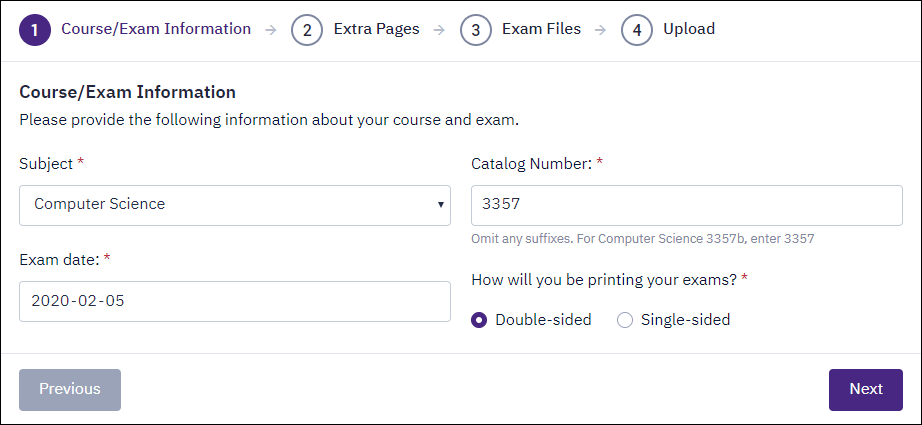
Step 2: Extra Pages
Science Technology Services will only scan pages with barcodes added by the Exam Preflight Tool. We will also scan the back of single-sided pages to capture any answers that may continue onto the back of a page.
Any booklets, loose-leaf paper, or other unbarcoded materials will be returned unscanned.
To provide your students with additional space for answers, you may opt to have the tool add extra blank, barcoded pages at the end of each exam copy. If you wish to take advantage of this, select this option in Step 2 and enter the number of extra pages to add to each exam copy.
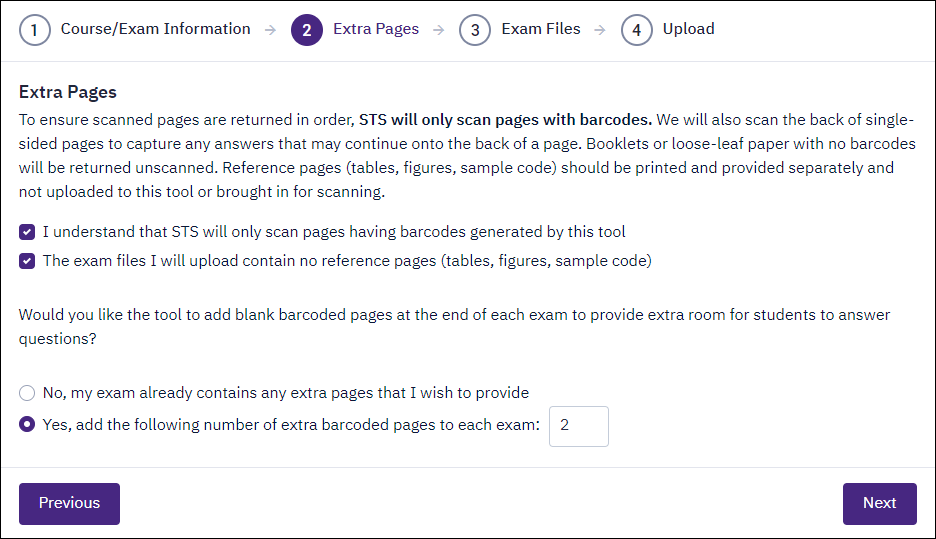
Step 3: Exam Files
In Step 3, select the file to be barcoded. Enter the number of copies to generate, along with the course section and exam code. If you are not using multiple exam codes, simply enter 001.
Note that PDFs can be no larger than 10 MB.
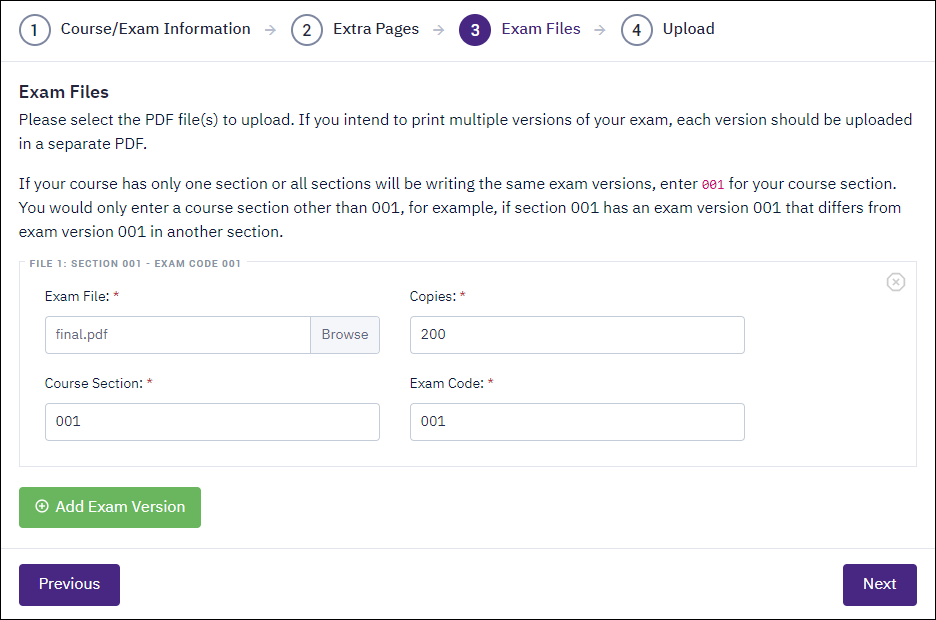
If you have multiple exam codes, click the Add Exam Version button to upload multiple files. You may upload up to 10 files at a time.
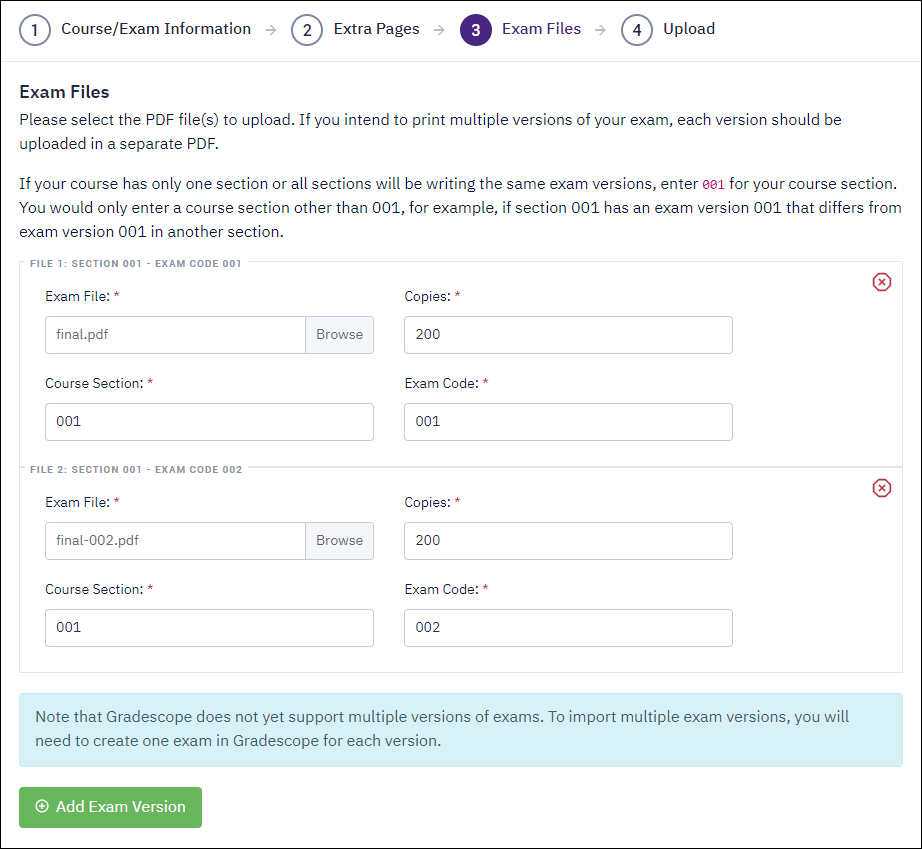
Step 4: Upload
Confirm that your selection are correct in Step 4. Finally, select the means of packaging your exams at the bottom. For packaging, you have three options. Your choice may depend on the method you are using to print your exams.
- Single PDF. One PDF will be generated for each section/exam code combination, containing all copies requested. If your exam is 10 pages and you request 300 copies, you will receive a PDF containing 3000 pages.
- Multiple PDFs: One Copy Per PDF. One PDF will be generated for each copy. If you request 500 copies, you will receive 500 PDFs in a .zip file.
- Multiple PDFs: ~500 Pages Per PDF. Each PDF generated will contain approximately 500 pages (modulo the number of pages in your exam). Graphic Services have indicated that this is their preference if you are printing your exams with them. Your PDFs will be packaged in a .zip file.
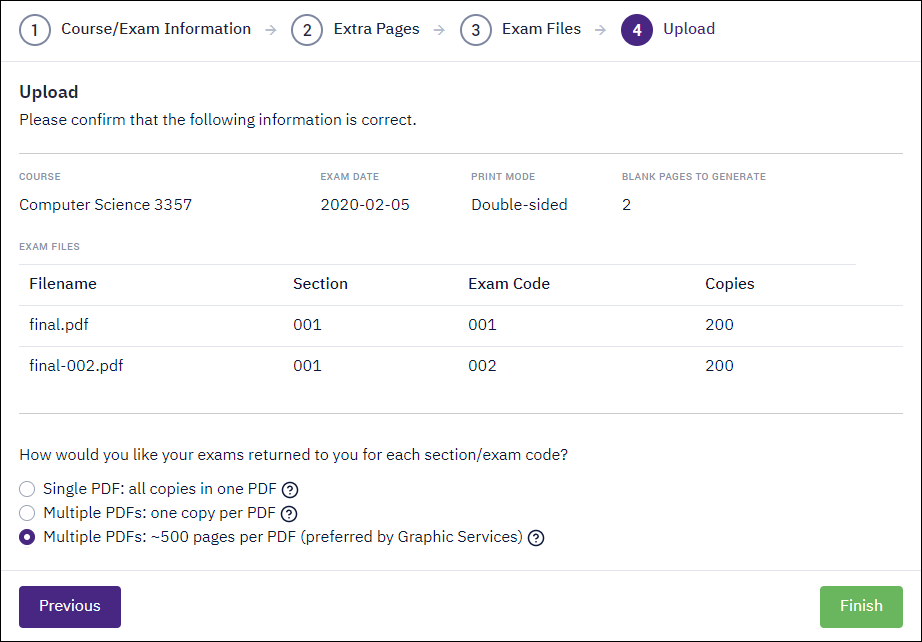
Step 5: Download Your Barcoded Exams
After clicking Finish, your file(s) will be uploaded and transmitted securely to a firewalled back-end server. For security, your exams are not stored on the web server.
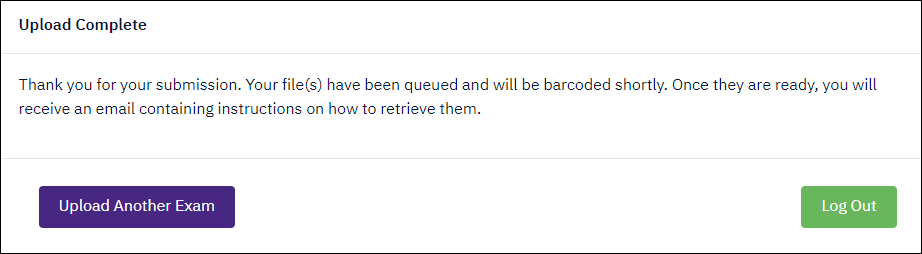
Within a few minutes — depending on the size of the job — you will receive an email advising you to log in to OWL and download your exams from the Drop Box in the Science Exam Scanning OWL site.
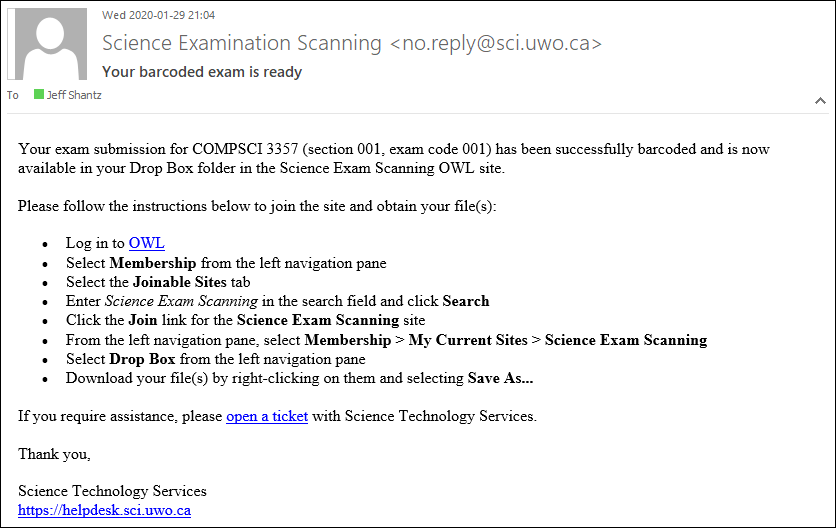
Follow the instructions in the email to join the Science Exam Scanning site and download your exams.
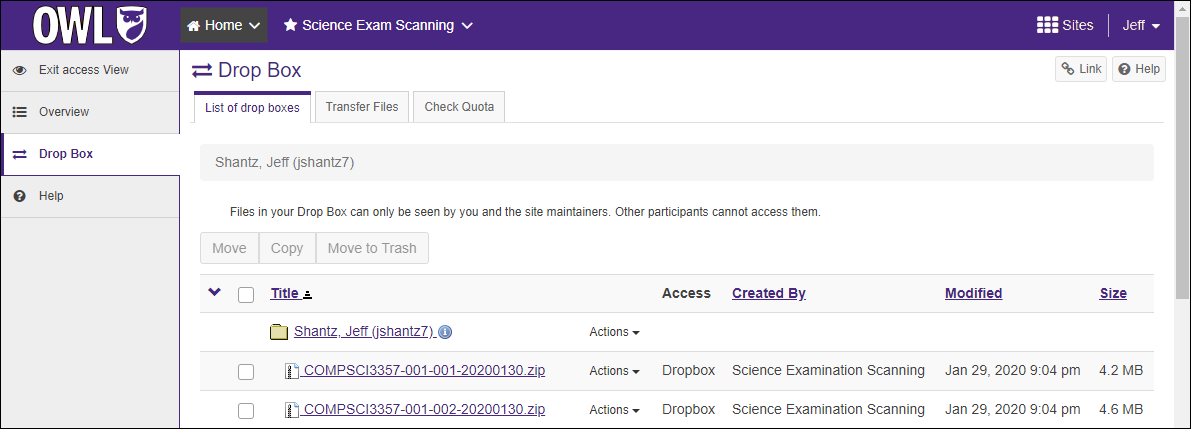
Don't Forget About Accommodated Exams
If you will have students writing accommodated exams with Examination Services, be sure to generate sufficient barcoded copies for those students. You must advise Examination Services that the barcoded exams must be printed and not photocopied.

