Solstice Pods
Overview
Solstice is a wireless collabaration tool that allows multiple participants to share content from their devices on the same screen.
Where is it available?
Solstice can be used in the following rooms:
- NCB 284/283
- NCB Breakout Rooms 273-275
How to use Solstice?
- Displays with Solstice pods installed will display the following instructions screen.
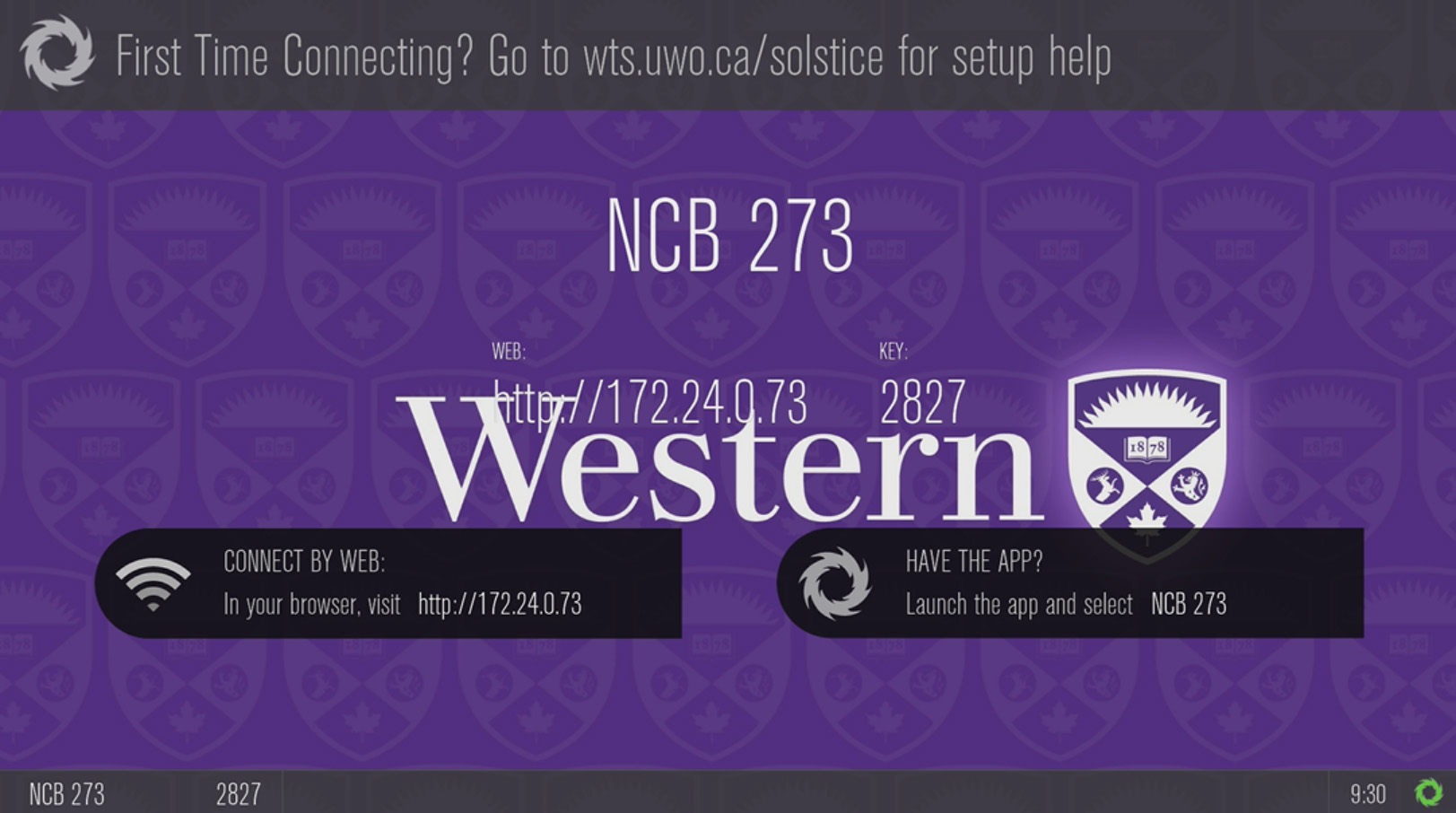
- Open the browser on the device you intend to use and navigate to the number displayed on the Solstice pod display.
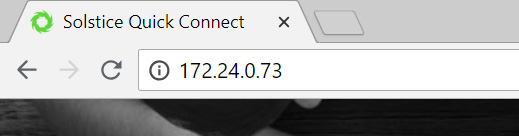
- Click on the "Get the App" button to download the Solstice app and launch it.
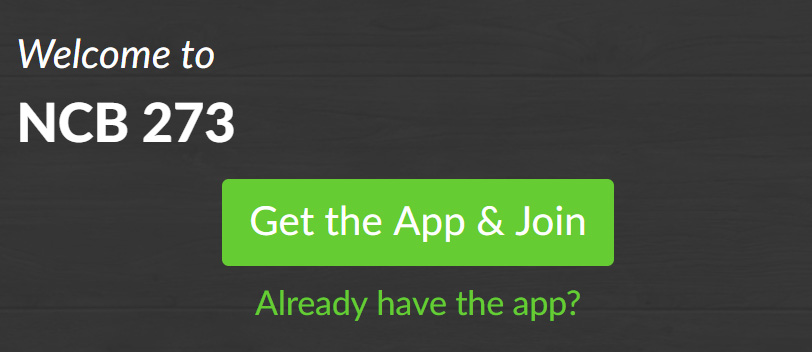
- After launching the app, enter your name.
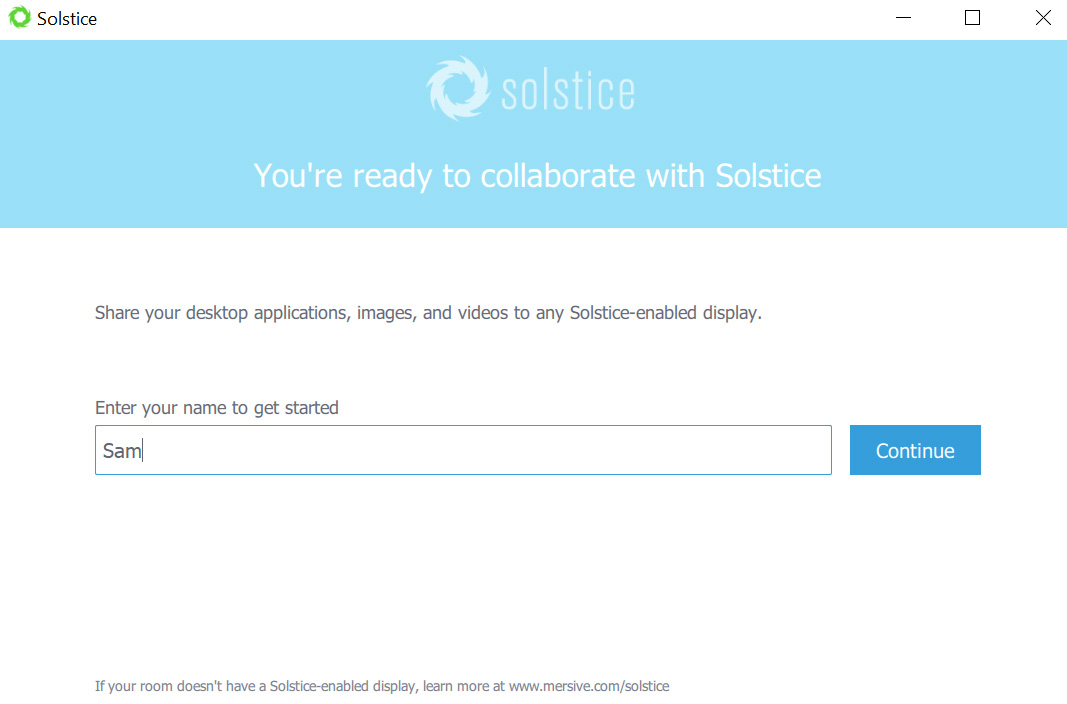
- Press "Enter IP", enter the Solstice IP number previously shown on the Solstice display and press "Go".
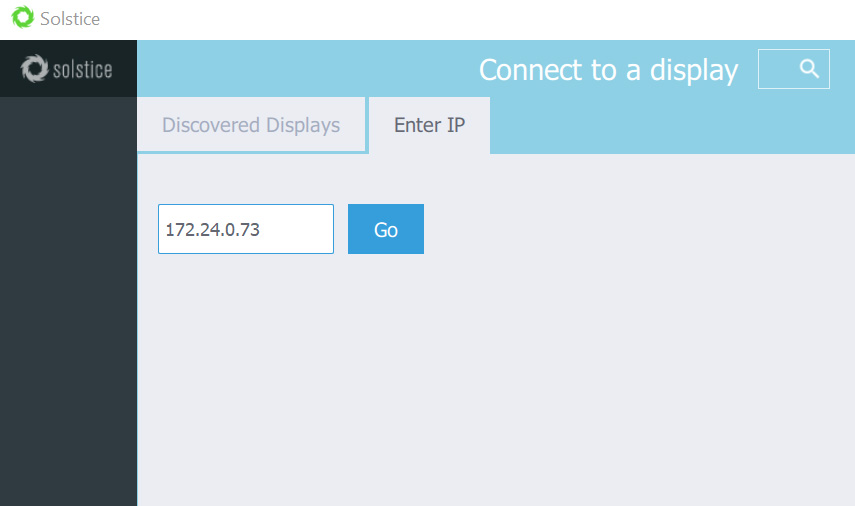
- Enter the "Key" displayed on the Solstice display (The key dynamically changes every few minutes).
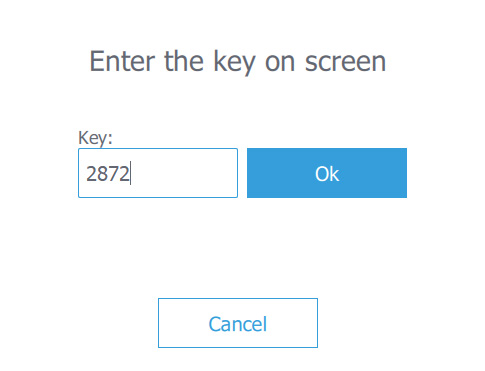
- Choose what to share.
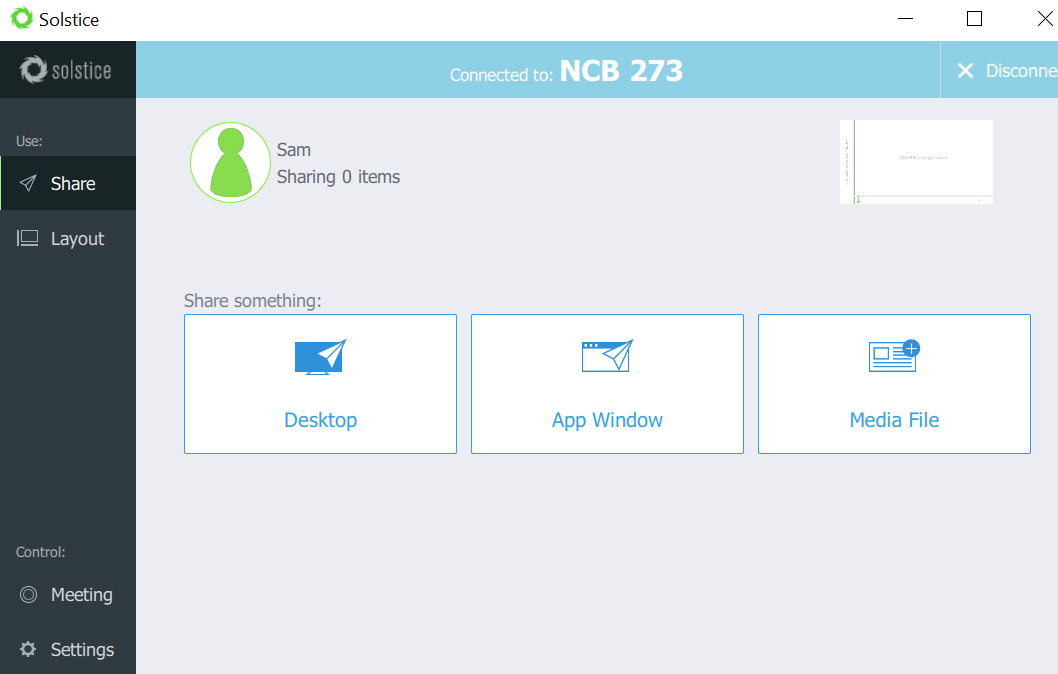
- After mutiple people have shared various items, you can press "Layout" and drag and move items to change the layout of items appearing on the screen.
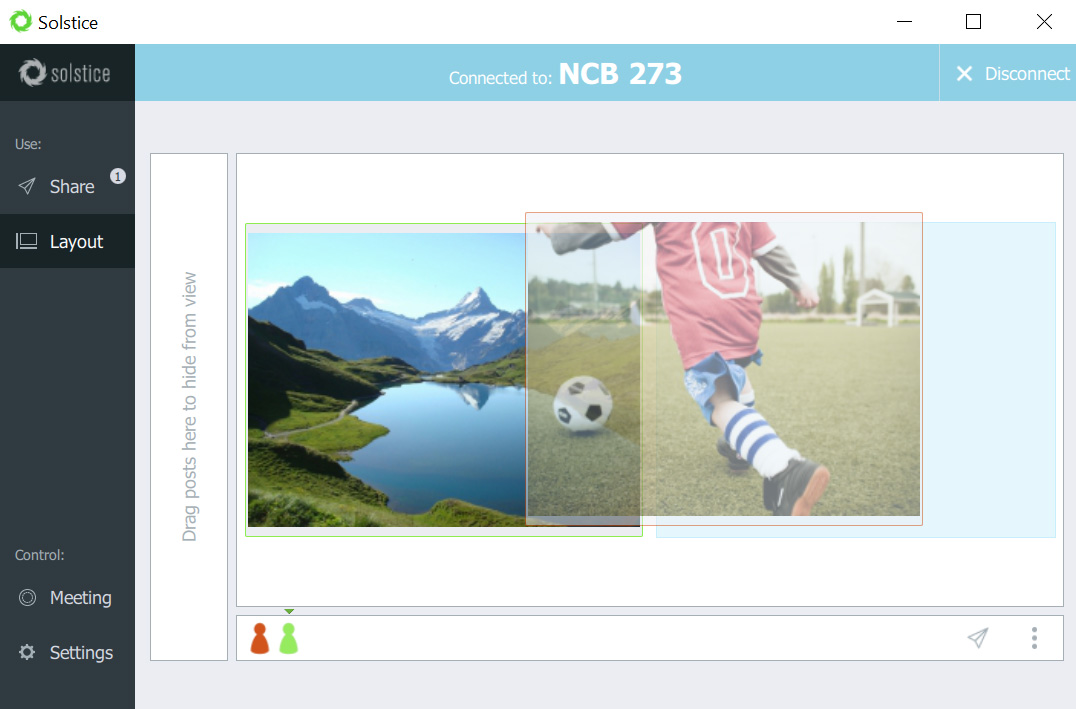
How To Share Audio
A lot of people get tripped up when trying to share audio from their laptop. If you share an "App Window" then Audio is NOT shared from the laptop. You need to choose to either share your entire Desktop or a Media file. So, for example, if you want to play a YouTube video, you would choose the option to share your Desktop. Or, if you wanted to play a video mp4 file from your computer, then you could choose the option to share a Media File.
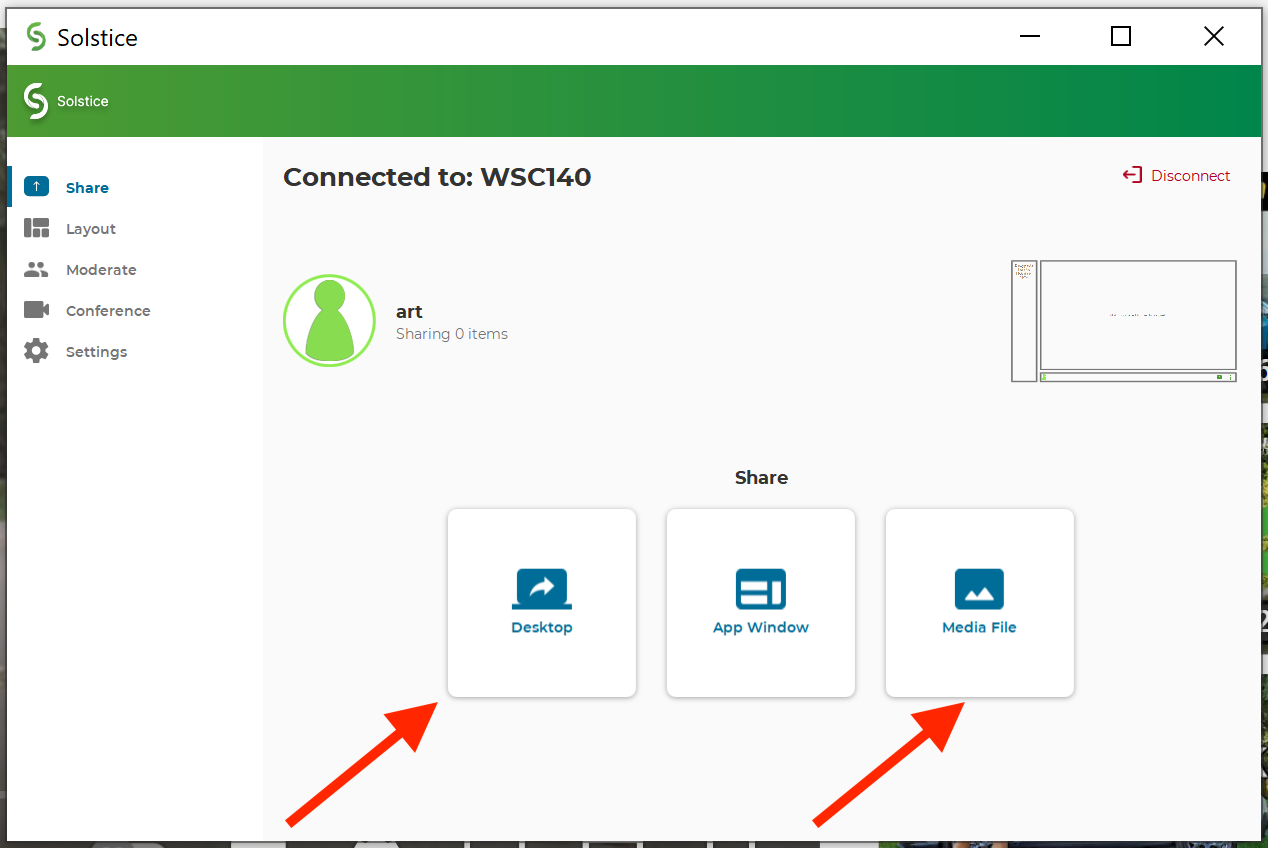
If you experience any problems, please get in touch with us at our Help Desk.


