Installing Remote Desktop on MacOS
Overview
This tutorial demonstrates the installation of Microsoft Remote Desktop on MacOS Catalina (10.15).
Audience
This tutorial is geared toward:
- MacOS users comfortable installing software
- Users wishing to establish a Remote Desktop connection to a remote server
Tutorial
- Press F4 to open the Launchpad. Search for
App Storeand open it.
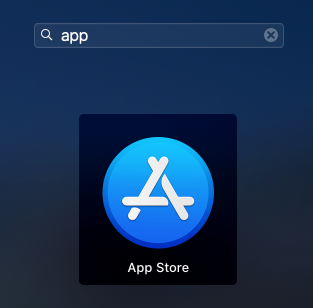
- In the App Store, enter
remote desktopin the search field and press Enter.
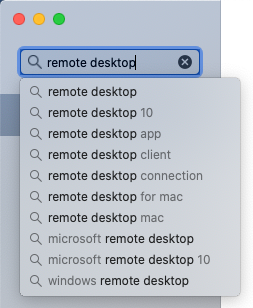
- Click the Get button under Microsoft Remote Desktop 10.
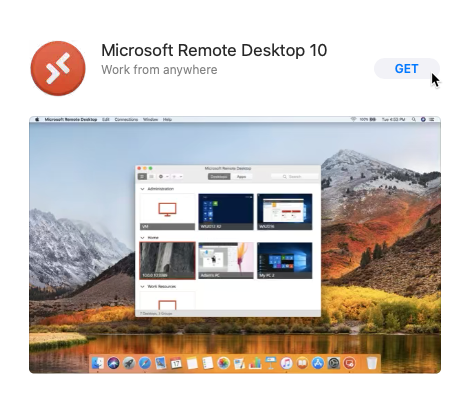
- Click the Install button under Microsoft Remote Desktop 10.
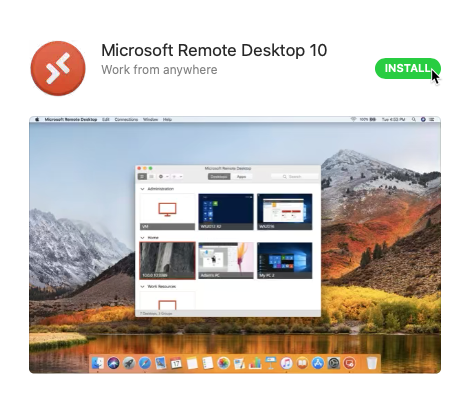
- After the installation completes, press F4 to open the Launchpad. Search for Microsoft Remote Desktop and click the icon to launch the application.
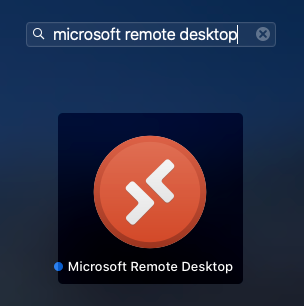
- If you receive a dialog indicating you need to grant access to your microphone and camera, click Continue.
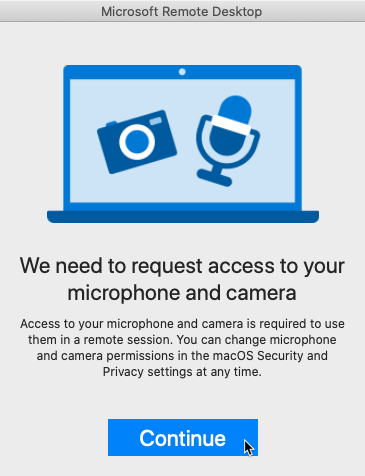
- If you receive a dialog asking for permission to access your camera, click OK if you wish to be able to use your webcam from a remote system.
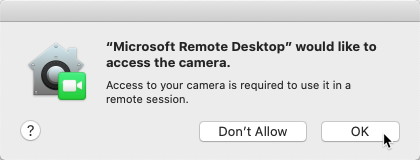
- If you receive a dialog asking for permission to access your microphone, click OK if you wish to be able to use your microphone from a remote system.
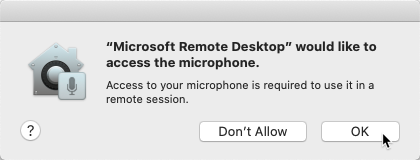
You are now ready to establish a Remote Desktop connection to a remote PC or server.

